Making Google docs for paperless submissions: How to add a text entry box
- Jolene Pappas

- May 6, 2020
- 2 min read
Updated: Dec 29, 2023
This post is being written in May 2020. Many schools worldwide are shut down for the COVID-19 pandemic and teachers have had to switch to distance learning platforms. In many cases, work that was designed to be used in a classroom is now being completed and submitted from home. Biology Simulations offers a number of worksheets that are designed to go with the simulations. Up until this month, these were available only as Word documents. In my own classes, I typically print these documents, and students complete the labs on paper in the classroom.
With the current increased demand for formats that are easy to use in an all-online scenario, as well as increasing the potential for paperless in-classroom options in the future, I have started making Google doc versions of the Biology Simulation resources. In addition to uploading the existing Word documents to Google Drive, I am making some formatting changes so that the docs are easier to use in a paperless scenario. Specifically, I am using tables to create text entry boxes to indicate where students need to add answers. I think this piece of formatting helps make everything easier to keep track of for both students and teachers.
Here's a brief overview of how to use tables to create a text entry box in Google docs. First, click on "Insert", and then hover over "Table." From there, you can choose any size grid.
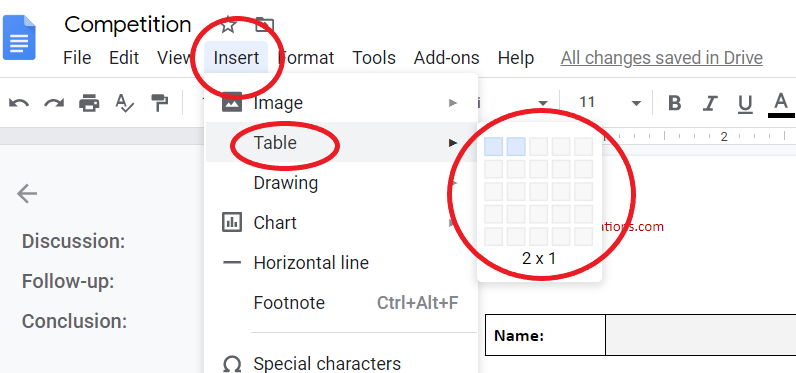
A 2x1 Table can be useful if you want a prompt followed by a text entry field.

Choosing a 1x1 table will make a single text entry box.
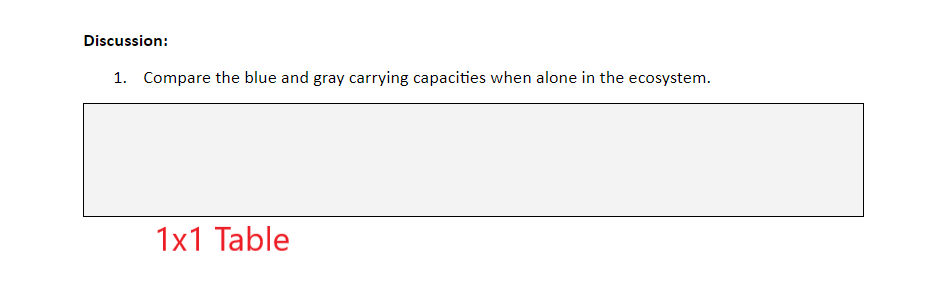
To make adjustments to the table, right-click on the table, and select "Table properties."

In the Table properties, you can edit a number of table attributes.

If you assign the assignment in Google Classroom, there is an option to "Make a copy for each student." Make sure you select this so that each student is able to have a copy to edit.

If you are using a platform without that option, just remind students to make a copy by clicking on File and selecting "Make a copy."




Comments